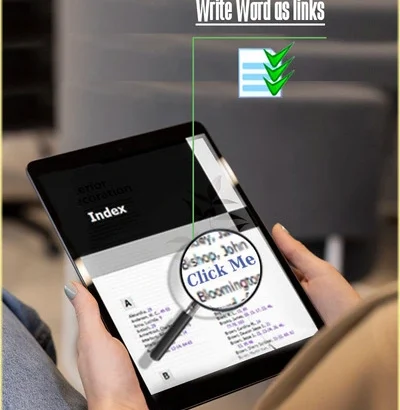Including an index with clickable hyperlinks in your PDF book offers numerous advantages. By simply clicking on a term within the index, readers are swiftly directed to the corresponding page in the PDF. This functionality significantly enhances the document’s usability, enabling readers to navigate effortlessly to specific sections of interest, thereby elevating the overall reader experience.

Thankfully, achieving this feat is straightforward with PDF Index Generator software. By enabling a specific option in the program settings, you can effortlessly generate index hyperlinks for your PDF book. The software operates through four simple steps, with the crucial hyperlinking functionality found in the program settings.
Here’s a step-by-step guide on enabling index hyperlinks in PDF Index Generator before writing the index to your PDF book:
Thankfully, achieving this feat is straightforward with PDF Index Generator software. By enabling a specific option in the program settings, you can effortlessly generate index hyperlinks for your PDF book. The software operates through four simple steps, with the crucial hyperlinking functionality found in the program settings.
Here’s a step-by-step guide on enabling index hyperlinks in PDF Index Generator before writing the index to your PDF book:
-
Follow the first 3 steps of the program till you navigate to Step 4 in the program and click on the “Writing settings” link.
-
This action will open the program settings, allowing you to control how the index is written to the file.
-
In the settings, you’ll encounter two essential options for managing index links:
- Write words as links: This option enables writing the index terms as hyperlinks. When clicked, each term in the index will direct readers to its first occurrence within the book.
- Write page numbers of words as links: This option facilitates writing all page numbers for index terms as hyperlinks. Clicking on any page number will instantly transport readers to the corresponding page within the book.
Once you’ve configured your preferred settings, save them, and return to Step 4.
- Finally, click the “Start writing” button to initiate the process of writing the index to your PDF book.
You’re welcome to try out the trial version of PDF Index Generator. Experiment with its hyperlink functionality at no cost to evaluate its performance.